There are a lot of things you need to consider to make your video accessible. Additions such as audio description, accessible video formats, captions, transcriptions, and even colours and fonts. This blog will look into ways you can make your video content accessible for all.
In the digital age, pretty much every website that you come across contains some form of video content. Whether through interviews, promotions, or eye-catching animations, videos are consumed more regularly each day. However, for people with disabilities, their viewing experience can be a frustrating one.
The creation of accessible videos is a necessity to level the playing field and provide equal access to online media.
Who is affected by poor video accessibility
If a video is poor in quality, it affects everyone’s user-experience. Without simple alterations to the creation of videos may mean the difference between some users being able to access your content.
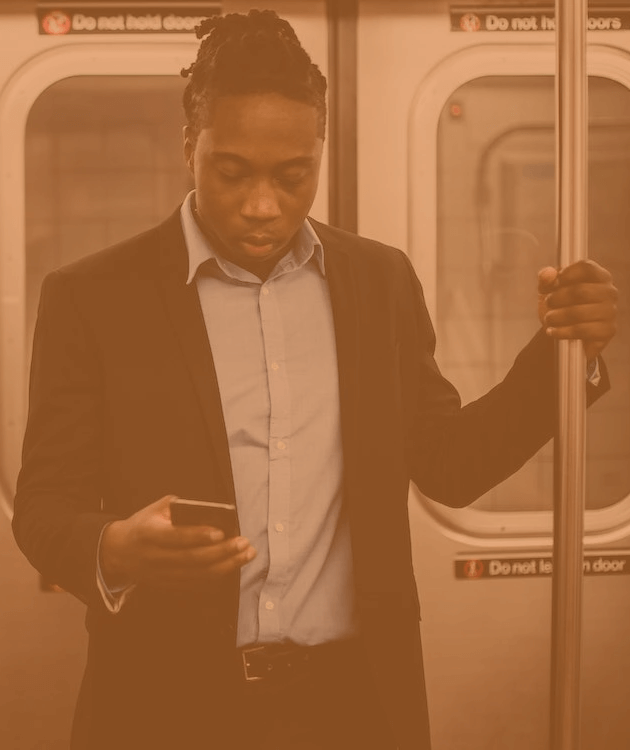
This can impact upon users such as those who:
- Are Deaf or hard of hearing, who rely upon captions. Though some users would still prefer a video translated into sign language.
- Have difficulty processing auditory information, who prefer to read captions at their own pace.
- Have low vision or are blind. These users may need audio description or a transcript file to understand the video’s content.
- Use speech recognition software and cannot use their hands to operate their computer. These users rely on an accessible media player that will work without a mouse to access video content.
- Are in a loud and busy or extremely quiet environment, without access to headphones. Needing accurate captions to give context to video files.
How creating accessible media can benefit your organisation
Accessibility is, unfortunately, something that is often overlooked in video production. However, it doesn’t add significant time onto a project’s timescale, especially if considered from the start. The results are certainly worth those extra few minutes!
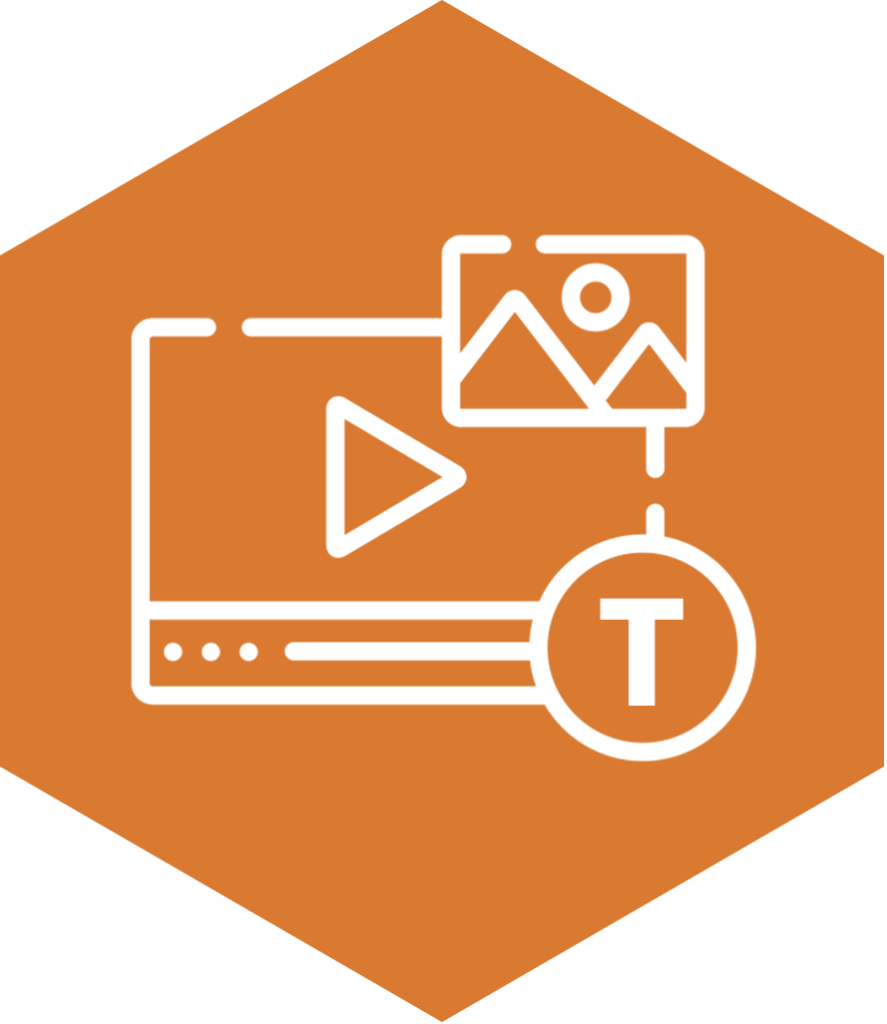
Anyone that creates online media is responsible for making sure it is accessible. In turn, this will ensure that you meet certain Web Content Accessibility Guidelines (WCAG) 2.2 standards.
There are also other benefits for organisations, such as:
- Creating accessible videos can drastically broaden your media’s reach and usability. This will increase your website’s traffic.
- You will provide a better user experience for all and improve customer satisfaction.
- It will help with indexing by search engines, resulting in an enhanced search engine optimisation (SEO).
Tailoring your videos appearance to be inclusive
Let’s start with the design style of your video work. This will be much easier if implemented from the very beginning of your project. Think about your contents:
- Colour contrast ratios to aid those with low vision. This is especially important on media files such as animations, where lots of text is present. Make sure there is sufficient contrasts between the background colour and the text colour. This is something to also consider on motion graphics, such as a name and position in a company that may feature.
- Use a large and clear font type that is user-friendly, with adequate line and character spacing.
- Avoid using flashing content. It’s crucial not to use videos that have more than three flashes within a period of 1 second. This could provoke seizures in some users.
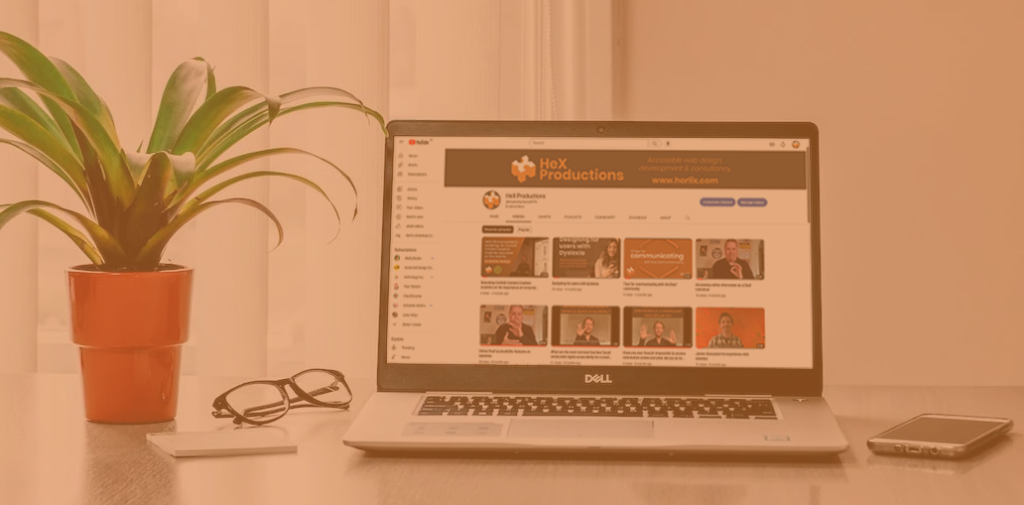
Give users control of your media
- Don’t let videos autoplay on a page, this can cause confusion and disorientation for users. The sound can also interfere with assistive technology, such as a screen reader.
- Ensure that your media player is controllable with a keyboard. Users need to be able to stop, play, rewind, turn captions on/off and alter the volume on your video.
Add subtitles or captions to web pages to provide video context
Subtitles and captions are probably the most widely-used methods for enabling video accessibility. These should be added to all pre-recorded videos with spoken word.
Captions don’t only assist those with disabilities, but enhance the overall user-experience.
What’s the difference between captions and subtitles? Captions are used for the same language as the spoken video audio. Whilst subtitles are used for spoken audio that is translated into another language.
Captions are text alternatives of the audio content, which is synchronised to the video. These can be open captions, which are permanently displayed on the video. Alternatively, through closed captions, which can be toggled on and off by the user – like the ones found on YouTube.
It’s important to ensure:
- Captions are the equivalent to the spoken word.
- They are on the screen long enough for the viewer to read them.
- There is a contrasting colour to the video background, so they can easily be seen.
- Any automatic subtitles are checked thoroughly before publishing.
How to use video captions on social media
Captions make videos accessible for the 12 million people in the UK who are deaf or have hearing loss. They also benefit hearing people who prefer to view videos on mute, because they’re in a public place, aren’t wearing headphones or don’t want to disturb people around them.
The RNID have created some great guidelines on using social media platforms on the most commonly used devices for Facebook, Twitter, Instagram, YouTube, and TikTok.
Add a video description
Like providing alt text, a video description can help blind users or people with low vision to understand what is taking place in your video. This can be describing the people in the video, the surroundings, and any information or text that may pop up which people need to know about.
Present a transcript alongside your video
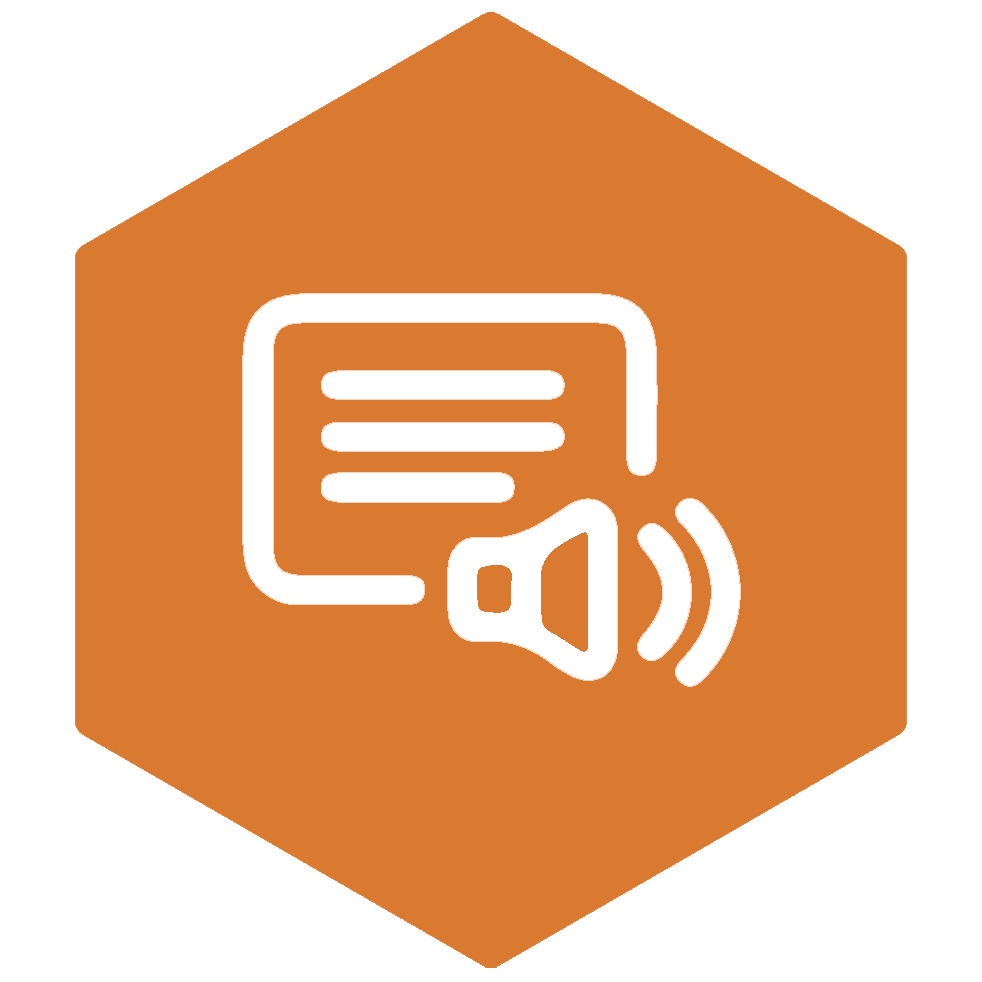
Transcripts are basically a text version of the speech and non-speech audio information. They can provide context to visually impaired users to aid them in understanding the video’s content, which is read by screen reader software.
A transcript should include what is spoken in the video and also descriptions of actions or important on-screen information.
Usually, both captions and a transcript should be provided with video files. You can easily reuse caption files and edit them to be used as a transcript.
Please note: If all video content can be found within the main web page’s body of text, and a video is just being used as an alternative format, then a transcript isn’t necessary. However, it’s worth mentioning this next to the video, so that users don’t think they have been missed off.
How to enhance your video audio
It’s essential to optimise your video’s audio to enhance the user experience for all.
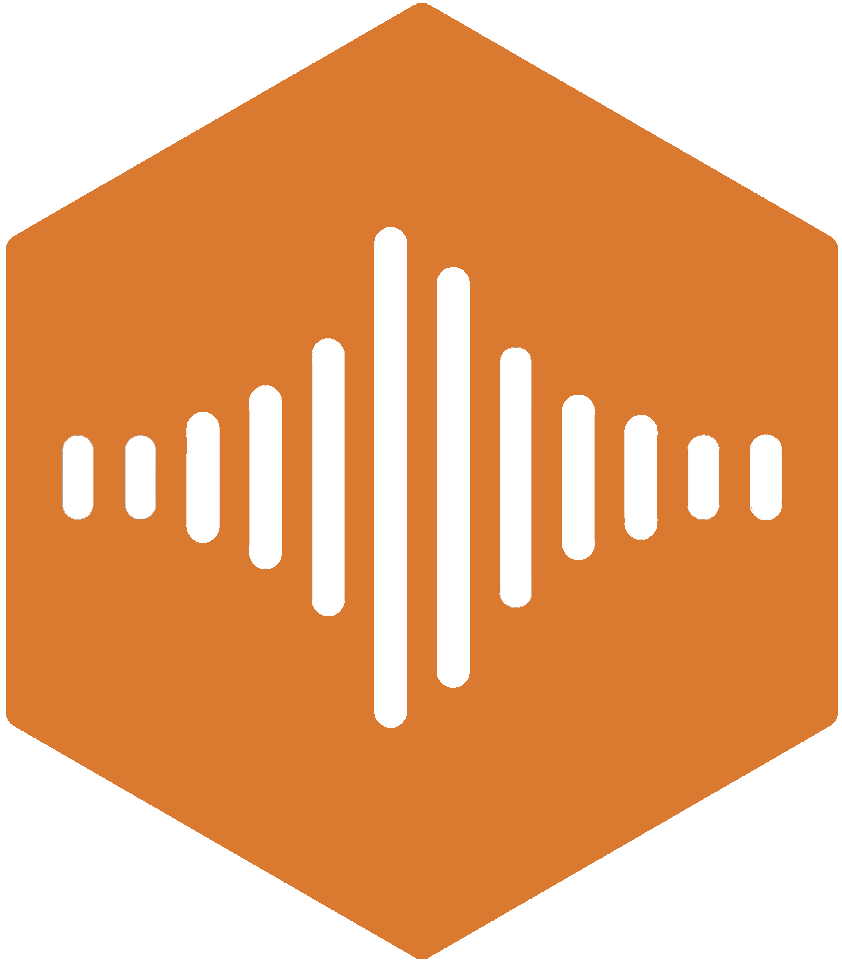
Always create high-quality audio by:
- Using microphones and recording software.
- Recording in a room that is isolated from all external sounds, when feasible.
- Making the background volume at least 20 decibels lower than the foreground speech content.
- Speaking clearly and slowly.
- Giving people time to process information by pausing between topics.
Consider including an audio description. This describes relevant visual elements in a video for visually impaired people or audio elements for those who are Deaf or hard of hearing.
The W3C distinguishes between three types of audio descriptions:
- Integrated description: the audio description is included in the speaker narration as part of the script.
- Alternative video: Giving the audio description in a separate video.
- Separate file: Given as a text file or separate audio track.
Translate your video content into British Sign Language (BSL)
Many Deaf users, who were taught BSL as a first language, may struggle to read written English in the same way as an English speaker. This is due to BSL having a different grammatical structure than written English.
A BSL translation service can turn your video’s content into British Sign Language.
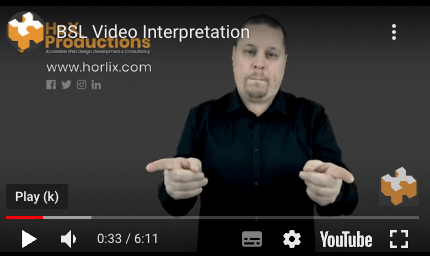
Useful resources
Here are some further resources to guide you through how to make your video and audio content accessible:
- Ways to protect users who are photosensitive
- Planning audio and video media
- Making audio and video media accessible
- WebAIM colour contrast checker

Need further advice about how to make your online content accessible?
Get in touch with our digital media marketing experts, and we can guide you through the process.
